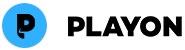How To Download and Save Streaming Videos to Your Computer
Streaming is the wave of the future – but sometimes you want to download videos to your laptop to take with you or watch later offline. PlayOn lets you download any streaming video to your laptop or desktop computer, tablet, smartphone, iPad or iPhone. PlayOn works like a DVR works for your TV — only PlayOn downloads streaming movies or shows. PlayOn turns your favorite streaming videos into .mp4 files that you can easily move to any device to watch any time offline. There are 2 PlayOn products that will help you with downloading streaming shows and movies — PlayOn Cloud (for mobile) and PlayOn Home (for PCs). Read on to learn more.
Option 1. Record streaming videos with the PlayOn Cloud mobile streaming DVR app
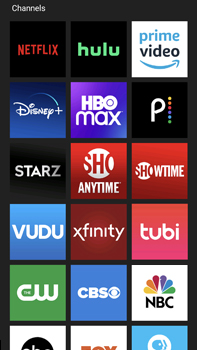 PlayOn Cloud for iOS and Android devices is a mobile app that lets you record and download any video you already have access to from streaming services like Hulu, HBO, Netflix and more. Initiate recordings from your mobile device from anywhere and we'll notify you when your recording is complete. Recordings will be temporarily stored in a complimentary cloud "locker" and available for download from anywhere on any device.
PlayOn Cloud for iOS and Android devices is a mobile app that lets you record and download any video you already have access to from streaming services like Hulu, HBO, Netflix and more. Initiate recordings from your mobile device from anywhere and we'll notify you when your recording is complete. Recordings will be temporarily stored in a complimentary cloud "locker" and available for download from anywhere on any device.
Just install the app from Google Play or the App Store, browse to the show you want to record in PlayOn Cloud and click on record. The app is free to install — all you pay is a low per-recording fee (currently just $0.20 per recording when you pre-purchase bulk credits!).
» Learn more about PlayOn Cloud.
Option 2. Download streaming videos to your computer with PlayOn Home in just 3 easy steps.
- STEP 1 Download and install PlayOn Home.
Download PlayOn for Windows, hit “Save File” then click on the PlayOn.exe file to install it. Follow the installation instructions and you’ll be recording streaming videos in moments.
-
STEP 2 Select the streaming service you want to download videos from
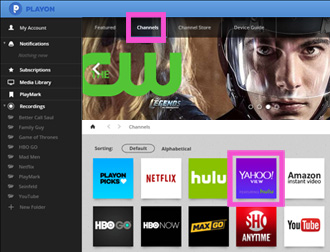
Click on the Channels tab and click into the channel you want — like Yahoo View which features free Hulu videos. Note: if you select Netflix, Hulu, Amazon or any other paid service, you will be instructed to enter your username and password for that service.
-
STEP 3 Find the streaming show or movie you want to save to your laptop or desktop computer and hit the Record button.
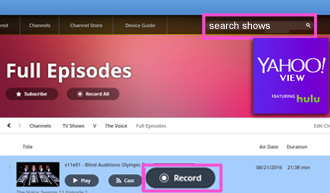 Just type the streaming show or movie you want in the search bar or browse the channels to find the titles you are interested in downloading. Click on the title you want and hit the Record button.
Just type the streaming show or movie you want in the search bar or browse the channels to find the titles you are interested in downloading. Click on the title you want and hit the Record button.
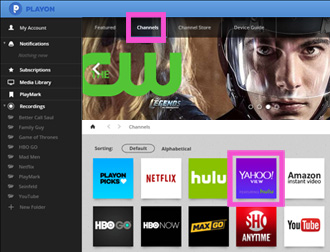
Click on the Channels tab and click into the channel you want — like Yahoo View which features free Hulu videos. Note: if you select Netflix, Hulu, Amazon or any other paid service, you will be instructed to enter your username and password for that service.
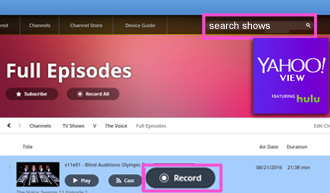
That's it! When the streaming video recording is complete it will be automatically downloaded and saved to your computer. You can add more titles to your queue at any time.
When the recording is complete – you will receive a notification.
The streaming video you downloaded will be an .mp4 file for you to watch whenever and wherever you want. So once your streaming video download is complete, you can also:
- Easily transfer your streaming movie or show to your iPad or iPhone through the send to iTunes button. Watch ad-free with the PlayOn Mobile app (get it free in the iTunes store).
- Download your streaming video to any Android device or other PC by moving it from the Windows File Explorer directory. Watch ad-free with the PlayOn Mobile app (get it free in the Google Play store).
- Watch your downloaded streaming recording on your TV by clicking Cast from the PlayOn PC console (if you have a streaming device).
- Watch your downloaded streaming video from the free PlayOn channel on your Roku.
Get PlayOn Home